Posted by JTSF at Friday, July 05, 2013
Read our previous post
Setup 2 - OS: Synology DSM 4.2
Installing Synology DSM
The content might be sensitive. I will not openly reveal the location to download the files but I'll walk through the setup with you.
DSM Setup Guide
1. Download zip file. (Ping me if you need the file)
2. Unzip into two files: *.img and *.pat
3. Download Win32 Disk Imager
4. Write *.img onto your USB thumbdrive with Win32 Disk Imager.

5. Plug in thumbdrive to your NAS, connect keyboard, mouse, monitor, ethernet.
6. Ensure you have minimally one HDD installed on your NAS. Synology DSM needs to be installed on HDD.
7. Power on NAS, boot from USB. The bootloader will run.
8. On your router, check the latest DHCP lease for the IP address that it just dished out.
9. Access that IP address via web browser and you will be greeted by the Web Assistant.
(If you do not know the IP address, you can keep trying till you hit the jackpot.)
10. Remove USB thumbdrive! then click on forward button.
11. Choose "Install DSM from my computer", browse to *.pat file and select it.
Click on forward button to proceed.
12. Create your password and click "Install Now"
Installation will be carried out.
13. When you are greeted with the screen below, the installation is completed. Power down NAS.
14. Plug USB thumbdrive back to the system. Power up the NAS.
15. Connect to your DSM via web browser.
Below shows the status of the harddisk when you first log in.
Extra Installation Notes
- USB thumbdrive must always be plugged into the system and set to boot from it after installation.
- The USB thumdrive contains the bootloader while DSM operating system is installed on HDD (storage volumes).
- When creating volumes never select USB thumbdrive, else it will overwrite the boot image.
- If you get the error message below, it might be caused by a corrupted boot image.
Try re-writing the *.img file to your thumbdrive.
GRUB loading, please wait...
Error 2
or Error 22
Synology DSM System Snapshot & Info
The following printscreens are captured after I have setup and configured DSM.
*Image are 1280x 996; click to enlarge ; if still unclear - right click \ View Image \ Zoom Icon
System Info
Control Panel
Control Panel / General
Control Panel / HDD Hibernation
Control Panel / Network
Resource Monitor / Performance
Resource Monitor / Processes
Package Center
Click here for Synology DSM Tests Results










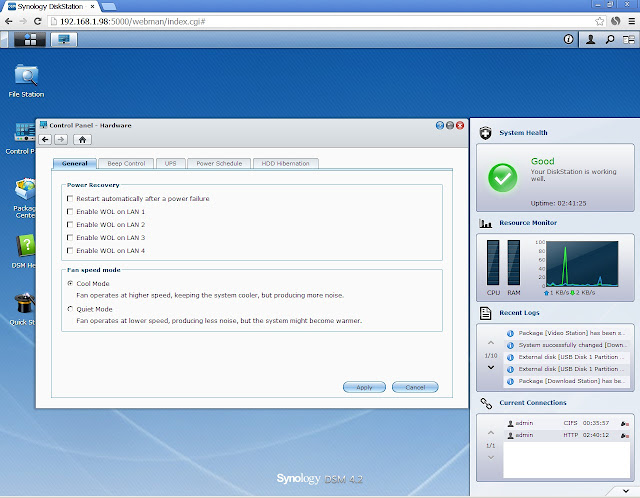





Where can i download DSM 4.2 ?
ReplyDeleteYou can email me for the DSM.
ReplyDeletejascent97@gmail.com
can i get DSM4.2? yash.patel@ymail.com
ReplyDeleteYou can email me for the DSM.
Deletejascent97@gmail.com
Hi, can I get the link for DSM? hafizis(at)gmail.com
ReplyDeleteThanks.
You can email me for the DSM.
Deletejascent97@gmail.com
Is this the Link?
ReplyDeletehttp://ukdl.synology.com/download/DSM/4.2/3202/
DSM_DS3612xs_3202.pat 30-Aug-2013 07:20 116M
Similar, there are a couple of rebuild versions out there.
DeleteDid you change the MAC/serial? if so would love to see your write up of how to go about it
ReplyDeleteI did, i jote down some notes on it, let me search my archives.
DeleteIf you install this on an 60GB SSD, does the OS have a TRIM function on the OS disk automatically on? I know synology has TRIM on Raid volumes and other volumes, but i don't know on the disk where the OS is installed on.
ReplyDeleteWhat's the point of installing the OS on a SSD? I don't see the advantage.
DeleteThe DSM OS is installed on the storage volumes while the USB thumdrive contains the bootloader.