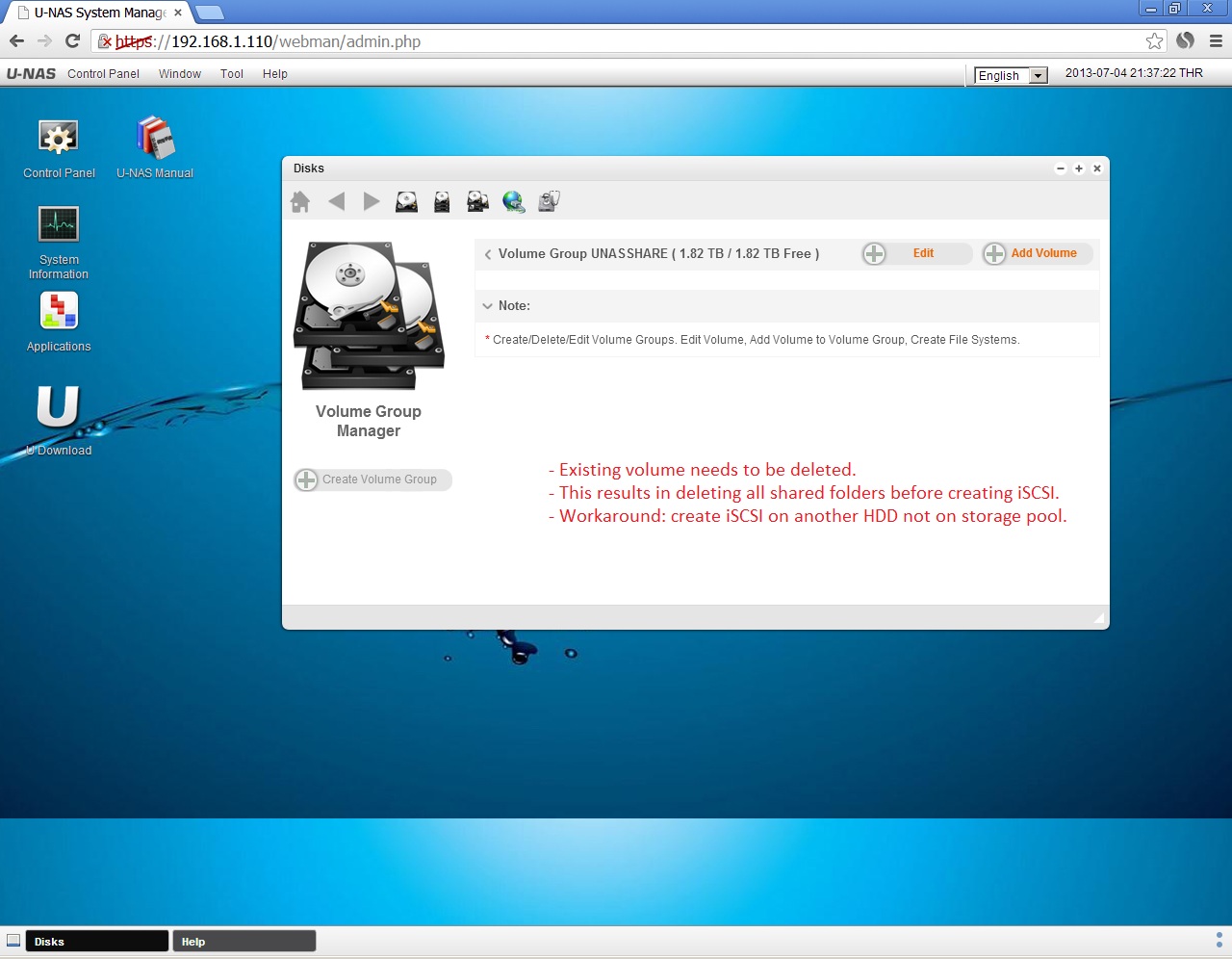Posted by JTSF at Sunday, July 21, 2013
Sunday, July 21, 2013
3.6 Summary
Posted by JTSF at Sunday, July 21, 2013
Setup 1 - FreeNAS
The performance of FreeNAS leaves much to be desire. It is consistent in iSCSI performance as compared to the other setups, however FreeNAS CIFS read speed is largely disappointing. I've attempted to seek help from forum but the response are not so friendly.
What I liked most about FreeNAS is it's versatility. You can run it on any motherboard and have your existing ZFS storage pool imported without a single hassle. This is a distinctive advantage over the rest, especially in disaster recovery scenarios. At the end of the day, nothing is more important than your data.
If Synology DSM is the special task force that has an arsenal of weapons (apps) to execute the kill, FreeNAS will be the infantry solider that battles on all kind of terrains.
Setup 2 - Synology DSM
The rebuild Synology DSM is the top performer among the 3 setups. If you decided to use this OS, bear in mind that this is an unofficial version and the OS is not upgradeable.
- You have no rights to bang table and ask why is "this feature" not working.
- You have no official support from Synology folks.
- You will also need to rely on yourself to diagnose and troubleshoot on any problems that surface.
For Synology owners, I must say you have made a good choice. The OS is superb and so is the nice price tag. If we were to compare a Synology Diskstation and BYON, a competitive model would be DS413 and above. At time of writing, a Diskstation DS413 cost about SGD$800. This is quite a hefty sum and is almost double of my cost to BYON. I could have build two NAS with the same amount of money!
But wait, let's take it from another perspective. We break down the Diskstation cost with $400 going to the hardware while the other half for support and warranty. Is it worthy to fork out additional SGD$400 to receive official support and have the ability to upgrade the OS? It really depends:
- Are you sure a Diskstation will have zero issues as compared to BYON?
- How confident are you in Synology support solving every possible problem that surface?
- How often do you upgrade the OS? Or you follow the practice, "If it's aren't broken, don't fix it."
Well, you can also view the extra SGD$400 as a form of insurance and assurance. But $400 for a peace of mind? Is your every penny well worth? You decide.
Setup 3 - U-NAS
The performance of U-NAS came close to Synology DSM. This is within expectations as both are developed from Linux and they use the same RAID architecture. It is also the fastest writer in CIFS tests.
If you've followed through 3.4.2 U-NAS 2.0 Functionality Tests, U-NAS has quite a list of remarks.
What bugs me the most is, U-NAS refused to hibernate. It could be a bug in current release. Furthermore, the motherboard is bound to the OS license. To replace or RMA the motherboard, there is an additional cost of SGD$20. This cost is to purchase another U-NAS license.
U-NAS is also not a choice for users who cannot communicate (read/write) in Chinese. Discussion on U-NAS OS are only in Chinese and even some of the system logs are in Chinese. Despite all the shortcomings, I felt there are a lot more potential in U-NAS OS and will look forward to future releases.
Lessons Learnt
Do not use NAS Performance Tester for benchmarking
NPT results are nowhere near to actual usage performance. It only look good on paper. If you disagree, study those tests results from the three setups. There are huge differences. Still, you can continue to use it to deceive yourself and make yourself feel good.
Plan for cooling
If you select a compact enclosure for your BYON, do plan for cooling measures. At the time of writing, I have yet to verify the accuracy of the system temperature reported from Synology DSM. However, I faced no issues after the NAS was up and operational for more than a week. Guess, I'll just leave the "issue" as it is.
Final Thoughts
I have traveled a long journey in BYON. This personal project stretches me too much, having to balance between work, family and personal interest. A large part of the work goes to documenting my findings and sharing with everyone here, so please be appreciative. Of course, I have learnt a great deal and benefited from BYON. =) At present, my NAS is already commissioned. I will not reveal which OS is my final choice and I'll leave it open for guessing. I need a break to focus on other subjects in my life. I hereby thank you for reading and supporting BYON.
Last but not least, please participate in this poll for two short questions related to BYON.
3.5.2 iSCSI Benchmarks
Posted by JTSF at Sunday, July 21, 2013
Test 7: iSCSI Read - Copy 100Gb From NAS
Test 8: iSCSI Write - Copy 100Gb To NAS
a
U-NAS RAID 5 and Synology SHR (File-Level) performed very poorly in iSCSI write.Test 9: iSCSI Read - Crystal Disk Mark Sequential Read
Test 10: iSCSI Write - Crystal Disk Mark Sequential Write
Continue to BYON Summary
3.5.1 CIFS Benchmarks
Posted by JTSF at Sunday, July 21, 2013
Test 1: CIFS Read - Copy 100Gb From NAS
During actual CIFS usage, the rebuild Synology SHR takes the lead in read test.
Test 2: CIFS Write - Copy 100Gb To NAS
Write speeds are close among all 3 setups with the exception of ZFS RAID 1 being left behind.
Test 3: CIFS Read - Crystal Disk Mark Sequential Read
Crystal Disk Mark read results are consistent and identical to Test 1 results.
Test 4: CIFS Write - Crystal Disk Mark Sequential Write
A surprise winner here; U-NAS has proven to be really good in write tests.
Continue to iSCSI benchmarks
Thursday, July 18, 2013
Other BYON 1: CyberTron 8-Bay NAS
Posted by JTSF at Thursday, July 18, 2013
As a resource / reference for fellow enthusiasts who take key interest in BYON (Build Your Own NAS) , you can now send in details of your own NAS build and I'll share with everyone here.
Don't be shy, submission from anywhere in the world are all welcome.
Send in your BYON details including the specs and some pictures for the spirit of sharing.
You share, we care.
Other BYON 1
CyberTron from VRZone has built an impressive 8 bay NAS with U-NAS NSC-800.
Below are the specs and the pictures which he shared:
CPU : i3 - 530
Motherboard : Intel DH57JG
Heatsink : Deepcool HTPC-11
Memory : 2GB
Controller : LSI 9201-16i
PSU : FSP300-701UH 300-Watt
Rear fan : Changed the Gelid Silent 12 to Coolermaster SickleFlow 120
OS HDD : Kingston SSD 30GB
Main storage : 8 x 3TB Toshiba

Professional looking 8-bay enclosure at a fraction of off-shelve NAS price. =)
Labels:
Other NAS Builds
Monday, July 15, 2013
3.4.2 Setup 3 - U-NAS 2.0 Functionality Tests
Posted by JTSF at Monday, July 15, 2013
Setup 3 - U-NAS 2.0 Test Results
2. Functionality Tests
Click to enlarge
- The U-NAS license is associated to the motherboard during license activation.
- When another motherboard is used along with the activated OS, U-NAS is able to boot and starts all services that was previously configured.
- However, you will be prompted for license activation again when you tried to login to the web management console.
- This indicates that you can use the NAS in DR (disaster recovery) scenarios but unable to manage it till you purchase another license.
- Time taken to rebuild the RAID is dependent on storage size.
- The larger the size of your storage volume, the longer you got to wait.
- Rebuild time is irrelevant to the amount of data on storage volume; The rebuild time will be identical no matter you have 1MB or 1TB of data.
- Refer to lower half of this page for more tests details.
- 4 simple clicks to add another 2TB to storage volume.
- The time taken to expand the storage volume (adding another 2TB HDD) is about 24hrs.
- Suits most consumers as we usually upgrade the storage volume disk by disk.
- I couldn't get the NAS to hibernate; I've tried tweaking around the settings but it refused to sleep. *roll eyes*
U-NAS has several similarities to Synology DSM. Both developed from Linux, they use the same RAID architecture and also deliver identical performance and user interface.
- Web management console does not support refreshing. User needs to manually refresh the web page in order to view the latest statistics.
- Lack of system temperature monitoring tools ( it has monitoring for HDDs temperature but not system)
- Cannot hibernate
- iSCSI creation limitation; iSCSI LUN cannot be created on the same Volume Group as Share Folder.
Workaround 1: Create iSCSI LUN on another separate HDD that do not belongs to storage pool
Workaround 2: Plan ahead and create two volume group. 1 for Share folder, 1 for iSCSI LUN
(Refer to Printscreen on: U-NAS Performance Test / RAID 1 / Create iSCSI Step 1) - Limited apps but owns potential for more
- Installation of OS is not as idiot proof
- Requires many steps to create RAID
- The web user interface requires improvement; During disk configuration, there are few instances whereby I omitted to input name / variables. The OS undo the operation and returned to initial state without prompting / warning.
- Support is only available on forum and communicated in Chinese
- Comes with a detailed user manual which can be found on the Web console desktop. It is most useful during RAID / disk operations.
- Has all the features you require in a NAS: network teaming, scheduled startup / shutdown, notifications, system upgrade, user management, external printer support, email, rysnc,
network services: FTP, VPN, DDNS, SAMBA, Bonjour - Reliability of OS is questionable and yet to be tested; I wonder if the OS sends any data to U-NAS servers back in China. I will perform a wireshark on it if I decided to use this OS.
- Some log messages are in Chinese
- It has a useful system backup tool that allows user to export / backup the OS configuration to a *.tar.gz file.
| Help Manual 1 | Help Manual 2 | Backup |
|
|
|
|
| Logs | Error Message in Chinese | |
|
|
U-NAS 2.0 Apps
On U-NAS OS 2.0, it has 6 applications by default.
- iTunes Server - tested, works.
- Surveillance Camera - supports both USB and IP cameras.
- ISO Image - mount ISO file on your NAS and share the file contents directly via network; tested, works.
- eXtplorer - allows users access to the files on U-NAS using a web browser. Suspect cloud concept.
- MLDonkey Download - web-based management system for users to download files.
- BT/PT - BT/PT file sharing downloads.
iTune Server
iTune Client
ISO Image Mount
eXtplorer Web Manager on NAS
eXtplorer Web Client
Test 2 - 1x HDD failure Details
1. The HDD failure is simulated by formatting HDD 1. U-NAS detects HDD 1 physical sector as "B" after bootup.
2. On RAID Management, U-NAS shows the storage volume as degraded.
3. To recover, navigate to Disk Manager, select the spare drive and initialize it by clicking "Create Hard Drive"
4. Next, return to RAID Management, click on "Set Spare Hard Drive"
5. Place a tick next to the spare hard drive and click on "Add"
6.On RAID Management, it shows the progress and status of the rebuild.
3.4.1 Setup 3 - U-NAS 2.0 Performance Tests
Posted by JTSF at Monday, July 15, 2013
Setup 3 - U-NAS 2.0 Test Results
1. Performance Tests
Click to enlarge
RAID 1 Performance Tests Results
*U-NAS do not have system temperature statistics.
RAID 1 Performance Tests Screenshots
Image are 1280x 996; click to enlarge ; if still unclear - right click \ View Image \ Zoom Icon
RAID 5 Performance Tests Results
*U-NAS do not have system temperature statistics.
RAID 5 Performance Tests Screenshots
Image are 1280x 996; click to enlarge ; if still unclear - right click \ View Image \ Zoom Icon
Performace Tests Remarks
U-NAS did considerably well in CIFS tests. It's performance is close to Setup 2 Synology DSM.
Appendix I - Creating RAID on U-NAS
Compared to the earlier two setups, it gets a little complex to create RAID on U-NAS. I decided to include the procedures here.
Summary
1. Create HDD partitions (Initiate the HDDs used in RAID)
2. Create RAID
3. Create Volume Group
4. Create Volume
5. Create Share Folder
RAID 1 Performance Tests Screenshots
Image are 1280x 996; click to enlarge ; if still unclear - right click \ View Image \ Zoom Icon
RAID 5 Performance Tests Results
RAID 5 Performance Tests Screenshots
Image are 1280x 996; click to enlarge ; if still unclear - right click \ View Image \ Zoom Icon
| Disk Info | Test 1 - Read From NAS 1 | Test 1 - Read From NAS 2 |
|
|
|
|
| Test 2 - Write to NAS | Test 2 - Write to NAS 2 | Test 3 - 6 - CDM & NPT |
|
|
|
|
| Create iSCSI Step 1 | Create iSCSI Step 2 | Create iSCSI Step 3 |
|
|
|
|
| Create iSCSI Step 4 | Test 7 - iSCSI Read from NAS | Test 8 - iSCSI Write to NAS |
|
|
|
|
| Test 9 - 10 - iSCSI CDM & NPT | ||
|
|
Performace Tests Remarks
U-NAS did considerably well in CIFS tests. It's performance is close to Setup 2 Synology DSM.
Appendix I - Creating RAID on U-NAS
Compared to the earlier two setups, it gets a little complex to create RAID on U-NAS. I decided to include the procedures here.
Summary
1. Create HDD partitions (Initiate the HDDs used in RAID)
2. Create RAID
3. Create Volume Group
4. Create Volume
5. Create Share Folder
Go here for second part of the test: U-NAS Functionality Tests
Subscribe to:
Comments (Atom)
©
Build Your Own NAS (BYON) is powered by Blogger - Best view with Firefox / Chrome on a desktop